Overview
This article provides a step-by-step guide on creating a new post manually within the PostBeyond platform. It covers the process from selecting the 'Posts' option in the menu, creating a new post, completing the form with captions and tags, and saving the post. Additional resources and support contacts are provided for users needing further assistance.
Information
How to Create a New Post Manually
This article will go over how to manually create a new post.
Step 1: Select 'Posts'
To begin, you should select the 'Posts' option from the available menu. This will allow you to manage and create new posts.
Step 2: Select 'Create new Post'
Step 3: Complete the form
When writing your captions, you can tag any account in your Twitter caption and company accounts in your LinkedIn caption.
To learn more about content flow, click here.
Step 4: Select 'Save'
After making the necessary changes or inputting the required information, ensure you save your progress by clicking on the 'Save' button.
Useful Resources
Explore the following resources to get more familiar with the PostBeyond platform:
FAQ
How do I start creating a new post in PostBeyond?
To start creating a new post, select the 'Posts' option from the menu, and then choose 'Create new Post'.
Can I tag accounts in my posts on PostBeyond?
Yes, you can tag any account in your Twitter caption and company accounts in your LinkedIn caption.
What should I do after completing the post form?
After completing the post form, make sure to save your progress by clicking on the 'Save' button.
Where can I find additional resources to learn more about using PostBeyond?
Additional resources can be explored within the PostBeyond platform or by clicking on the provided link in the article to learn more about content flow.
Who should I contact if I need assistance with creating a post?
If you need further assistance, you can contact support at support@postbeyond.com.



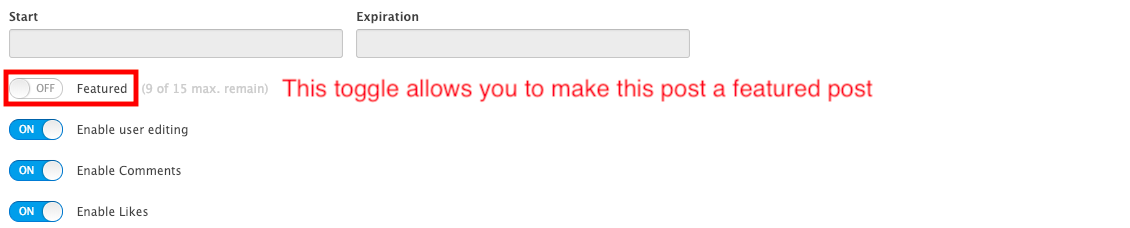

Priyanka Bhotika
Comments