Overview
This article provides a step-by-step guide on exporting a list of users who have shared content on PostBeyond within a selected timeframe. It covers selecting the 'Analytics' and 'Users' options, sorting users by shares, exporting the data to a CSV file, and refining the list to include only active sharers for recognition and further analysis.
Information
In this article, we will go over the process of exporting the list of users who have shared content on your platform.
Step 1: Select 'Analytics,' and then 'Users'
Step 2: Choose Time Period for Shared Content
Select the desired time period from the top right corner to view all users who have shared content during that timeframe. For example, in the image below, the time period from May 1st to May 31st is selected.
Step 3: Sort the users based on the number of shares
You can do this by clicking on 'Shares' and you will see that an arrow appears next to the heading of the column.
Make sure that you have your whole team captured within the page count. The default is 20, max is 100. If the team exceeds 100, you have to export another CSV file for the next page.
Step 4: Select 'Export' to download a CSV file with the list of users
To obtain a CSV file containing the list of users, click on the 'Export' option. This will initiate the download of the file to your local system.
Step 5: Open the CSV File and Delete Non-Sharing Users
Once you have the CSV file open on your computer, remove all users from the list who have not shared content. This will refine your list to include only users who have actively shared content.
With this curated list, you can acknowledge and recognize users who have contributed content during a specific timeframe. Additionally, the CSV file can be utilized for further data analysis or to identify new users who have recently begun sharing content.
Analytics Overview
Explore the different analytics available to better understand your performance:
FAQ
How can I select a specific time period to view users who have shared content?
You can select the desired time period from the top right corner of the 'Analytics' section to view users who have shared content during that timeframe.
What should I do if my team exceeds 100 users?
If your team exceeds 100 users, you will need to export additional CSV files for each page, as the maximum number of users displayed per page is 100.
How do I sort the users based on the number of shares?
You can sort users by the number of shares by clicking on the 'Shares' column header, which will display an arrow indicating the sorting order.
What is the purpose of exporting a CSV file with the list of users?
Exporting a CSV file allows you to download the list of users who have shared content, which you can then refine and use to acknowledge active contributors and perform further data analysis.
How can I get assistance if I encounter issues during the export process?
If you need help or further assistance, you can contact PostBeyond support at support@postbeyond.com.


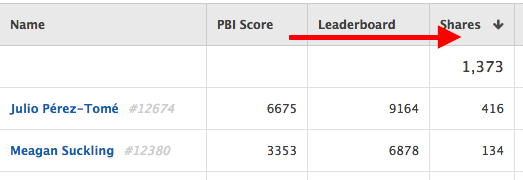


Priyanka Bhotika
Comments