Overview
Changing your profile photo on PostBeyond is a simple process that involves navigating to 'My Settings,' selecting the 'Upload your profile picture' option, and then either uploading a new image or dragging and dropping it into the designated area. Once you've uploaded your desired photo, save your settings at the bottom of the page to update your profile picture.
Information
How to Change My Profile Photo
If you would like to change your profile photo, you can follow these steps.
The PostBeyond platform is set to automatically use the photo you have on Facebook as your profile picture once you have linked your account. If you have not linked your Facebook account to the platform, PostBeyond will use your profile photo from Twitter or LinkedIn.
Step 1: Select 'My Settings'
Begin by navigating to the 'My Settings' option in the application. This is where you can configure your personal preferences and account settings.
Step 2: Select 'Upload your profile picture'
To update your profile picture, click on the 'Upload your profile picture' option. This will allow you to choose an image from your device to set as your new profile picture.
Step 3: Upload a Photo
To add a photo to your content, you can either upload a file directly from your personal storage or simply drag and drop the image into the designated area. Follow the instructions on the screen to complete the upload process.
Step 4: Scroll to the bottom of the page and select 'Save Settings'
Once you have made the necessary changes to your settings, scroll to the bottom of the page. Here, you will find the 'Save Settings' button. Click this button to apply and save your changes.
Helpful Resources
FAQ
How do I change my profile photo on PostBeyond?
To change your profile photo on PostBeyond, go to 'My Settings,' click on 'Upload your profile picture,' upload or drag and drop a new image, and then click 'Save Settings' at the bottom of the page.
Will my profile photo automatically update if I link my Facebook account to PostBeyond?
Yes, if you link your Facebook account to PostBeyond, the platform will automatically use your Facebook profile photo.
What if I haven't linked my Facebook account to PostBeyond?
If you haven't linked your Facebook account, PostBeyond will use your profile photo from Twitter or LinkedIn if those accounts are linked.
Can I upload a photo from my personal storage to use as my profile picture?
Yes, you can upload a photo directly from your personal storage or drag and drop the image into the designated area on PostBeyond.
Who should I contact if I have issues changing my profile photo on PostBeyond?
If you encounter any issues or have questions about changing your profile photo, you can contact PostBeyond support at support@postbeyond.com.
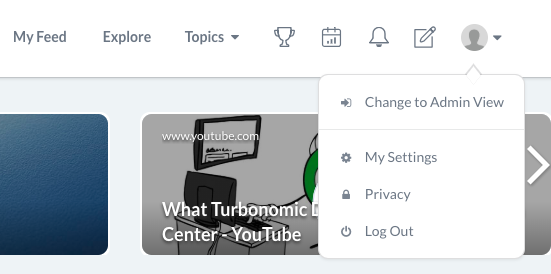


Priyanka Bhotika
Comments