Overview
The "Relink Account" notification is a feature designed to alert users when there is an issue with sharing content to their social networks, specifically when a share fails. Users are prompted to relink their social media accounts, such as LinkedIn, through their settings to resolve the issue. The notification can be disabled if desired, and support is available for further assistance.
Information
What Does the Relink Account Notification Mean?
Learn what it means when you receive a notification prompting you to relink your account(s).
Relink Account Notification
The "Relink Account" notification is automatically enabled in your My Settings to ensure that your shares are always sharing correctly to your social networks.
If a share fails, you will receive an email and an in-app notification letting you know that the post did not go through. When this occurs, go to your Settings, scroll down to Social Settings and click "Relink" for your LinkedIn account.
In-App Notification
Email Notification
If you want to disable this setting, go to My Settings and scroll down to Notification Settings to turn the toggle off for "Relink Account".
And remember to scroll to the bottom of the page and click Save Settings:
Helpful Resources
Below are some resources to help you with common tasks:
FAQ
What should I do when I receive a "Relink Account" notification?
When you receive a "Relink Account" notification, you should go to your Settings, navigate to Social Settings, and click "Relink" for the affected social media account, such as LinkedIn, to re-establish the connection.
Can I disable the "Relink Account" notifications?
Yes, you can disable the "Relink Account" notifications by going to My Settings, scrolling down to Notification Settings, and turning the toggle off for "Relink Account." Remember to save your settings afterward.
How will I be notified if there is a problem with my social media shares?
If there is a problem with your social media shares, you will receive both an email and an in-app notification informing you that the post did not go through.
Who can I contact if I need further assistance with my account?
If you require additional support or have any questions, you can contact the support team at support@postbeyond.com.


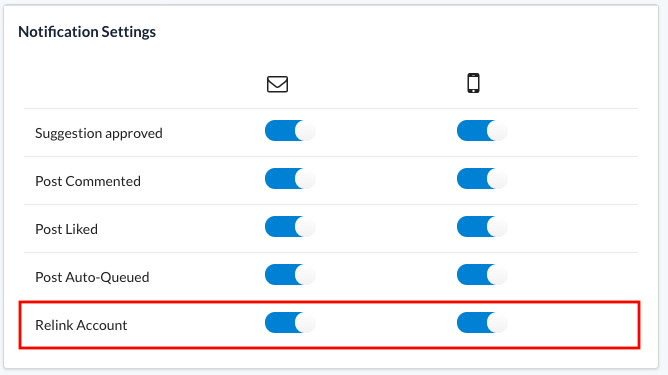

Priyanka Bhotika
Comments