Overview
The article provides a guide on how to manage and customize challenge types within AdvocateHub. It details the process of viewing, editing, and adding new challenge types, as well as accessing them from the challenge details page. The instructions include navigating to the appropriate settings, using the pencil icon to edit, and the steps to create a new challenge type.
Information
Each AdvocateHub has a default set of challenge types. This list should help you manage and categorize your content. You can see the full list of challenge types by going to Settings > Scoring & Achievements > Challenge Types . Here, you have the ability to see a list of In Use and Unused Challenge Types and the amount of Published, Unpublished and Archived Challenges with the Challenge Types.

You can edit the Challenge Types by clicking the pencil icon . This allows you to change the names of the challenge types.

Adding Challenge Types
You also have the option to add a challenge type directly from the challenge details page. Click on Add New beside the challenge type drop down window.

Type in the name of the challenge type you wish to create, and select Create Challenge type .

The Challenge Type is now available to you in the Challenge Type drop down menu.
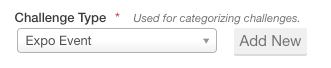
FAQ
How do I view the list of challenge types in AdvocateHub?
To view the list of challenge types, navigate to Settings > Scoring & Achievements > Challenge Types in your AdvocateHub.
How can I edit an existing challenge type?
To edit an existing challenge type, click on the pencil icon next to the challenge type you wish to modify.
What is the process for adding a new challenge type?
To add a new challenge type, go to the challenge details page, click on the 'Add New' link next to the challenge type dropdown menu, enter the name for the new challenge type, and click on the 'Create Challenge type' button.
Where can I find the new challenge type after creating it?
After creating it, the new challenge type will be accessible from the Challenge Type dropdown menu within the challenge details page.
Priyanka Bhotika
Comments