Overview
This article provides a step-by-step guide on integrating HubSpot with AdvocateHub, including how to set up the Lead Push feature and sync AdvocateHub groups with HubSpot lists. It also includes a data flow diagram to help visualize the integration process and emphasizes the importance of mapping fields correctly and saving configurations to ensure a successful integration.
Information
- Installing the HubSpot Integration
- Setting up Lead Push
- Syncing AdvocateHub Groups to HubSpot Lists
- Data Flow Diagram
Installing the HubSpot Integration & Lead Push
1. Admin Gear Icon > Integrations

2. Find the HubSpot integration and click Manage

3. Click Enable Integration

4. You will then be presented with Setup Instructions which will detail the next steps.

5. Enter your HubSpot Hub ID , and click Save

You will now be taken to the Hubspot Authentication pages.
6. First, enter your HubSpot Email Address and Password . Then click Log In .

7. Click Authenticate
Hubspot is now integrated with your AdvocateHub and you can start configuring the different aspects of the integration you want to use.
Setting up Lead Push
1. Expand Push Referral 2.0 Leads to HubSpot and map Prospect Fields to HubSpot fields, and click Save

Here is some more information on the two lists you see;
Influitive Field - This is the information from AdvocateHub which will be sent to HubSpot when a prospect is referred. You can send information about the Advocate , the Prospect , as well as details about the referral Challenge (basic referrals only).
HubSpot Field - Information from AdvocateHub will be passed into HubSpot fields specified on the right column. The field names are automatically pulled from HubSpot if you are logged into the HubSpot Integration in AdvocateHub.
To add a new mapping, click on the Add Mapping link at the bottom of the pop-up. If you created a Custom Prospect Field, it will appear in the Prospect section of the drop down menu.
This is very important: Once you have finished configuring your mappings, always remember to click Save !
Note that you will also need to enable the Influitive API for Advanced Referrals .
Syncing AdvocateHub Groups to HubSpot Lists
Note: The AdvocateHub HubSpot integration can not sync with Smart Lists / Active Lists. It can only sync with Static Lists.
To access the HubSpot Group Sync configuration area in your Hub, go to Integrations > Marketing > Hubspot > Manage and click on the "Sync Group to List" area. Follow the steps below to map your Groups to your HubSpot Lists:
1. Click the Sync Group to List integration point

2. Click Add Mapping to add a Group to sync to a List .
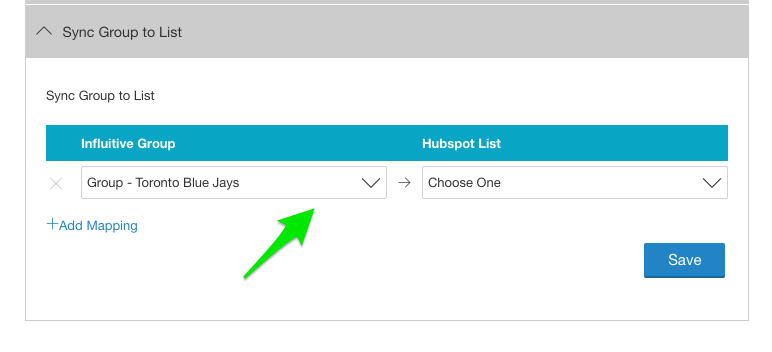
3. Under the Influitive Group heading, choose the AdvocateHub group which will sync to the HubSpot list
4. Under the HubSpot List heading, choose the static HubSpot list which will receive the advocates
5. Click Save
You will know that you have done this correctly if the Save button turns Green and changes to Saved , and the Group Sync is toggled On

Your HubSpot list will now start populating with the advocates who are in the chosen group. It will take a few minutes, depending on the number of contacts which need to be imported.
Note : This sync will not overwrite any data on an existing contact in HubSpot and it will create a new contact in HubSpot if ones doesn't exist at the time of the first sync.
Data Flow Diagram

FAQ
How do I start the HubSpot integration process in AdvocateHub?
Begin by navigating to Admin Gear Icon > Integrations, manage the HubSpot integration, enable it, and follow the setup instructions provided.
What is the Lead Push feature in the HubSpot integration?
The Lead Push feature allows you to map Prospect Fields from AdvocateHub to corresponding HubSpot fields, enabling the transfer of referral data to HubSpot.
Can the HubSpot integration sync with all types of HubSpot lists?
No, the HubSpot integration with AdvocateHub can only sync with Static Lists, not Smart Lists or Active Lists.
What should I do after configuring field mappings for the Lead Push?
After configuring your mappings, it is crucial to click Save to apply your changes and enable the Influitive API for Advanced Referrals.
Will syncing AdvocateHub groups with HubSpot lists overwrite existing contact data in HubSpot?
No, the sync will not overwrite any existing contact data in HubSpot but will create a new contact if one doesn't exist at the time of the first sync.
Priyanka Bhotika
Comments