Overview
This article provides step-by-step instructions on how to upload files and images to posts within Influitive's Discussions feature. It includes details on adding new topics, replying to existing ones, and the types of files that can be uploaded.
Information
Learn how to share slides, marketing assets, and other files by uploading them to your discussions posts in Influitive.
How to upload a file or image to a Discussions post
-
If you are posting a new Topic, click on the "New Topic" button at the top right of the Discussions section or Home page.

If you are posting a reply to a topic, click on the "Reply" button at the bottom of the Topic.

-
Click on the file upload icon in the toolbar of the text editor (highlighted below).

-
The "Add image or a file" window will pop up where you will see a list of accepted file types.
 Accepted File Types: jpg, jpeg, png, gif, key, odp, pps, ppt, pptx, ods, xlr, xls, xlsx, doc, docx, odt, pdf, rtf, tex, txt, wks, wps, wpd, avi, m4v, mkv, mov, mp4, mpg, mpeg, wmv, zip. Maximum File Size: 100mb
Accepted File Types: jpg, jpeg, png, gif, key, odp, pps, ppt, pptx, ods, xlr, xls, xlsx, doc, docx, odt, pdf, rtf, tex, txt, wks, wps, wpd, avi, m4v, mkv, mov, mp4, mpg, mpeg, wmv, zip. Maximum File Size: 100mbTo add your file, do one of the following:
- Click on the "Choose Files" button to choose the file.
- Drag the file from File Explorer onto the upload pop-up.
- Click on the "From the web" option to enter the address of the file.
-
Your file will appear as the below markdown code within the text editor. Feel free to adjust the file title and/or copy and paste it to another location within your post.
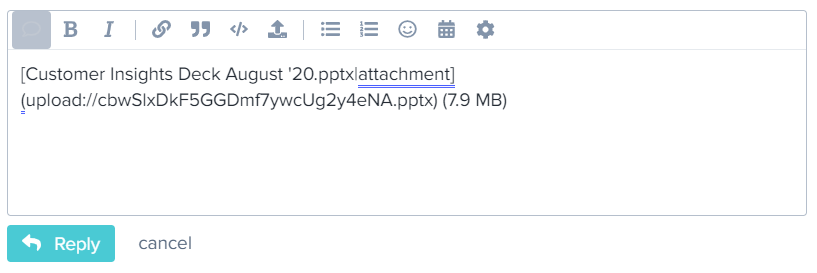
Once posted, your file will appear similar to the screenshot below:

FAQ
What types of files can I upload to a Discussions post?
You can upload jpg, jpeg, png, gif, key, odp, pps, ppt, pptx, ods, xlr, xls, xlsx, doc, docx, odt, pdf, rtf, tex, txt, wks, wps, wpd, avi, m4v, mkv, mov, mp4, mpg, mpeg, wmv, and zip files, with a maximum file size of 100mb.
How do I add a file to my Discussions post?
You can add a file by clicking on the "Choose Files" button, dragging the file onto the upload pop-up, or using the "From the web" option to enter the file's address.
Priyanka Bhotika
Comments