Overview
This article provides an overview of the various types of emails that can be sent from AdvocateHub to engage and inform hub members. It includes instructions for customizing and managing welcome emails, day after join emails, invitation and follow-up emails, challenge notifications, and more.
Information
Understanding the different types of emails and their purposes can help Influitive Administrators maintain active communication with hub members. Below is a detailed guide on how to navigate to and manage these emails.
- Welcome Email
- Day After Joined Email
- Invitation and Follow Up Emails
- Challenge Digest
- Challenge Notification Email
- Inactive Members Email
- Message Notification Email
- Forgot Password Email
Welcome Email
Navigate to Admin Name > Settings > Email > Welcome Email to enable or customize the welcome emails sent to new advocates.

Day After Joined Email
This email serves to encourage new hub members to engage. Access it via Admin Name > Settings > Email > Day After Joined Email.

Invitation and Follow Up Emails
Manage invitations and follow-ups through Admin Name > Settings > Email > Invitations. Set the timing for follow-up emails and note that they are sent from the original inviter.

Challenge Digest
Advocates receive a list of targeted challenges. They won't receive this email if no new challenges are published in the last 24 hours. More details can be found in the Challenge Digest article.
Challenge Notification Email
Notify advocates about new challenges by navigating to Admin Name > Settings > Email > Challenge Email. Customize the message and send notifications through the Challenges section.
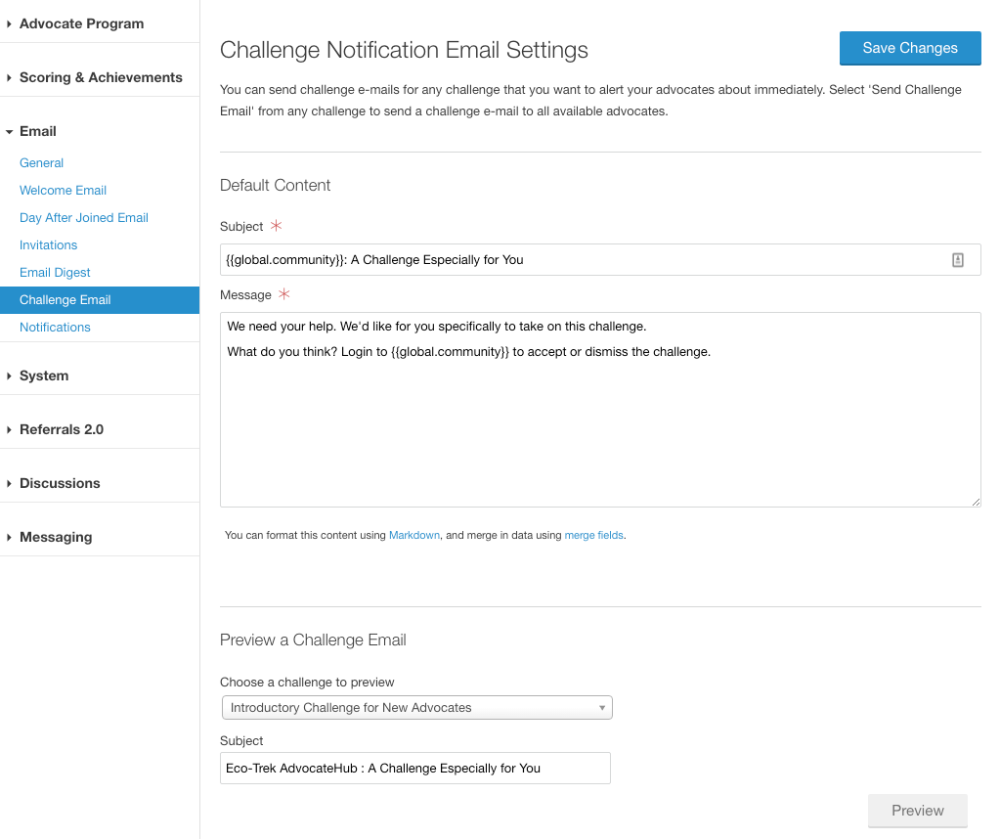
Inactive Members Email
Target inactive members with a one-time email to gather feedback on their inactivity. Customize the email and manage settings in the Reports under the Retention tab.

Message Notification Email
Members receive an email notification when someone messages them through the hub, unless they've turned off "New Messages" notifications in their profile settings.
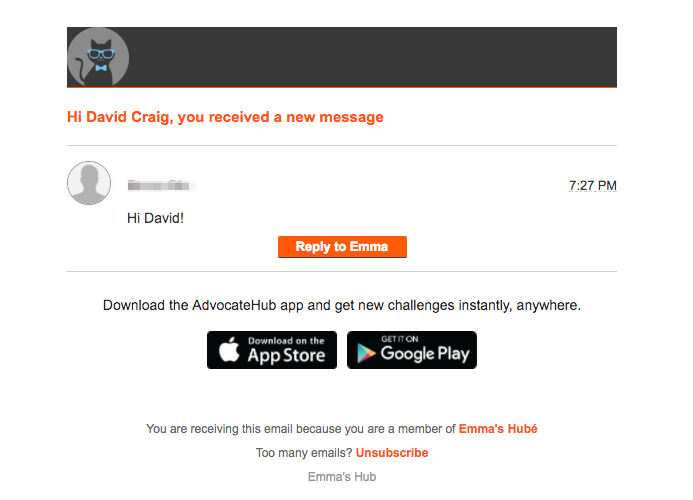
Forgot Password Email
Advocates can request a password reset on the Sign-In page, which sends an email from outgoing@influitive.com with a reset link.

FAQ
How do I customize the Welcome Email for new advocates?
Navigate to Admin Name > Settings > Email > Welcome Email to enable and customize the welcome emails.
Can I set up automated follow-up emails for invitations?
Yes, you can configure follow-up emails with different reminder options by accessing Admin Name > Settings > Email > Invitations.
What happens if there are no new challenges for the Challenge Digest email?
The Challenge Digest email is not sent if no new challenges have been published in the last 24 hours.
How can I notify advocates about a new challenge?
Use the Challenge Notification tool by going to Challenges > Select the Challenge > Notify Advocates and send a customized notification.
What is the purpose of the Inactive Members Email?
This email is sent to inactive members to understand why they have disengaged and to inform re-engagement strategies.
Priyanka Bhotika
Comments