Overview
This article provides a comprehensive guide on how to install and configure the Pardot Integration for seamless data exchange with your platform. It covers setting up Lead Push to Pardot, syncing AdvocateHub groups with Pardot lists, interpreting Pardot Integration Sync Logs, and locating referrals within Pardot. The article also notes the current maintenance status of Influitive's Pardot integration and provides troubleshooting tips for potential issues.
Information
Installing the Pardot Integration
Note: Influitive's Pardot integration is under maintenance, new installation is currently not possible. Previously connected Pardot integration will still be active.
1. Go to the Admin Name Dropdown Menu > Integrations
2. Find the Pardot integration and click Manage

3. Then click Enable Integration

4. Click on the Setup tab to login to the integration. Use your Pardot login credentials

5. Once you are done, click Save
Setting up Lead Push
Note that there could only one integration set up at a time in order to push leads from the Hub. So if there is other Marketing Automation Platform authorized to push leads from the Hub, the leads will fail to push.
If you are using an Advanced Referrals Campaign (Referral 2.0), expand the Push Referral 2.0 Leads to Pardot and map the Referral Form fields that you would like to push to Pardot then click Save.
You will know that you have done this correctly if, the Save button will turn Green and change to Saved , and the Lead Push is toggled On .

Feel free to send a test Referral to see if the Lead is pushed to Pardot successfully. You can follow these steps to Submit a referral when you are logged into a Hub as a test advocate.
Syncing AdvocateHub Groups to Pardot Lists
On top of sending referral leads into Pardot, you can also push your Advocate Groups into Lists in Pardot. This is a one-way only integration, Advocates in Groups can be sent to Pardot, but not the other way around.
1. In the Pardot integration Settings tab, open the Sync Group to List menu
2. Map your Hub Groups (left) to the Pardot list (right) where you want to send the contacts

3. Click the + Add Mapping button to add further groups/lists to sync
4. Once you've added all the groups and lists you want, click the Save button
5. Once you've set it up correctly, the Save button will become Saved and turn green, and the On/Off toggle will appear in green

In Pardot under Settings->Account if the feature is disabled for "Allow Multiple Prospects with the Same Email Address" then the account can only use Pardot API version 3 and the Group Sync will not work.
Pardot Integration Sync Logs
Two types of Logs will appear in the Logs tab on the Integration page.
1. Lead Push logs

2. Group Sync logs

There are 3 important columns of information with each logged lead:

a. The time and date the lead was submitted
b. The status of the lead - e.g. "Success" or "Failure" in reaching Pardot
c. A button to view all the data about the Referral lead that was pushed to Pardot, as well as the specific error message in the case of a failure

Where do I find my referrals within Pardot?
You can easily find a list of your referrals within Pardot by navigating to Prospects on the menu on the top of the page and then selecting Prospect List
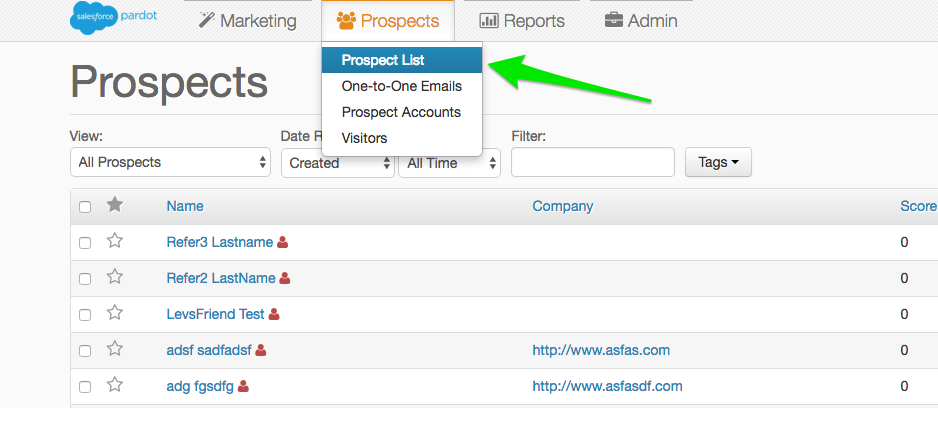
FAQ
How do I install the Pardot integration on my platform?
To install the Pardot integration, access the Admin Name Dropdown Menu > Integrations, select the Pardot integration and click on 'Enable Integration'. Then navigate to the 'Setup' tab, log in with your Pardot credentials, and save your settings.
Can I sync multiple marketing automation platforms to push leads from the Hub?
No, only one integration can be set up at a time to push leads from the Hub. If another platform is authorized, the leads will fail to push to Pardot.
What should I do if I encounter a "Failure" status in the Pardot Integration Sync Logs?
If you see a "Failure" status in the logs, contact the Influitive Support team at support@influitive.com for assistance in resolving the issue and forwarding the lead to Pardot.
How can I ensure that my AdvocateHub groups are successfully synced to Pardot lists?
In the Pardot integration settings, map your Hub Groups to the Pardot lists and save the configuration. Ensure that the "Allow Multiple Prospects with the Same Email Address" feature is enabled in Pardot settings, as the Group Sync will not work with Pardot API version 3 if it's disabled.
Where can I find my referrals within Pardot?
Referrals can be found by navigating to 'Prospects' on the Pardot menu and selecting 'Prospect List'.
Priyanka Bhotika
Comments