Overview
This article provides detailed instructions for upgrading to version 3.529 of the AdvocateHub Salesforce Package for users of Salesforce Classic. It outlines the process for users upgrading from versions 2.38 - 2.58 and for those already on version 3.0. The article emphasizes the importance of reconnecting the Influitive-Salesforce integration post-upgrade and updating components in the page layouts, including the Account and Opportunity objects.
Information
Upgrade instructions from 2.38 - 2.58 version to 3.529 version for Salesforce Classic users. For 3.0 version users, you must install the new package link below; no page layout changes are needed. You can click the link below and log in with the Salesforce instance you want to install:
About AdvocateHub Salesforce Package 3.529
This AppExchange Package is the newest and latest version (Version 3.529).
- New References Dashboard Report that tracks revenue impacts and win rates
- Improvement of Reference criteria matching tool
- Reference Request Tool Configuration settings
- Mark Important notes as mandatory or optional
- Choose Account and Opportunity Contact Prospects or just Opportunity Contact
- Choose whether to hide or display the recommendation criteria step or display anonymized contacts
- Customizable Nomination button and new Hub flow for contact nomination
- Bug fixes
Updating the Influitive AppExchange Package 3.529
AppExchange Package Link
- Login to your salesforce.com account as a Salesforce administrator.
- Open a new tab and click on the following link to install the following package:
- Production: https://appexchange.salesforce.com/appxListingDetail?listingId=a0N3000000B3GQGEA3
-
Sandbox: https://test.salesforce.com/packaging/installPackage.apexp?p0=04t3o0000011PwT&isdtp=p1
Select Install for All Users , mark the checkbox and click Upgrade .

- Once Installation is completed, you will see the completion message or email. Login to your Salesforce to check if the package version (Setup > Platform Tools > Installed Packages > Package Name: AdvocateHub > Version Number 3.5+).
Notes:
- If you wish to install the AppExchange package to a Sandbox instance, make sure that you are signed into the Sandbox instance before clicking on the link to install (as per Point 2 above). Otherwise, it will install to your Production instance.
- We are currently applying to be a member of the Salesforce AppExchange Partner program. Therefore, please mark the acknowledgment checkbox to install the new package in the meantime. We thank you for your understanding.
Connect Salesforce Environment and the Hub
After the AppExchange package is updated, please ensure the Influitive-Salesforce integration in your Hub is still connected.
- In the AdvocateHub, click on the Gear icon in the top right corner of the screen and click on Integrations to go to the integration library.

- Browse through the integration library until you find the Salesforce integration and click Manage .

- To confirm your credentials, navigate to the Setup Tab and change the AppExchange version to the version you've just installed (3.529) and click Save.

- If you run into any issues or received any error messages, please consult our Salesforce Errors and Troubleshooting documentation. If you can't find the answer to the issue, please take a screenshot of any error messages you've received and send an email to support@influitive.com.
Updating Components in the Page Layouts
After installing and deploying the updated AppExchange package, the Salesforce administrator will need to modify a few object's layouts to add the Influitive integration components to remove the old components and replace them with the new components.
For further information on modifying Salesforce Page Layouts, please visit this Salesforce Help Page .
Page Layout Checklist
| Objects | Components |
| Contacts |
|
| Account |
|
| Opportunity |
|
| Salesforce Dashboard |
|
Account Object
If you have added these components, please skip this step.
Influitive Acts of Advocacy Table (by Account)
- In your Salesforce instance > Go to Setup > Customize > Account > Page Layout > Select Layout
- In Related List, drag and drop the “Influitive Acts of Advocacy” into the layout
- Once added, click on the wrench icon on Influitive Acts of Advocacy

- In this window, please add the following fields to display in the Acts of Advocacy Object. Click OK once you're done.
- Acts of Advocacy Name (Required) - This describes the act of advocacy completed by the advocates.
- Advocacy Type - https:https://influitive-supportdesk.zendesk.com/hc/en-us/articles/15750759014674-Acts-of-Advocacy
- Source Title - This would be the challenge's name where the act of advocacy came from.
- Date Occurred - This is the date and time the act of advocacy occurred in the Hub.
- Contact - This field will show which Salesforce contact (Hub member) that completed the reference request challenge for this Salesforce prospect contact.
- Content - The Challenge or Discussions responses content.
- Program Name - This will show the name of the Hub where the activity happens.
- Requested By - If it's a reference related act of advocacy, this will show the name of Salesforce user who requested the challenge.
- Opportunity - If it's a reference related act of advocacy, this will show the Opportunity for the prospect in the reference challenge.
Please Sort By: Date Occurred (Descending)

- Here's what the Influitive Acts of Advocacy Table will look like. It will contain all the Hub activities done by the Hub members from the Salesforce Account.
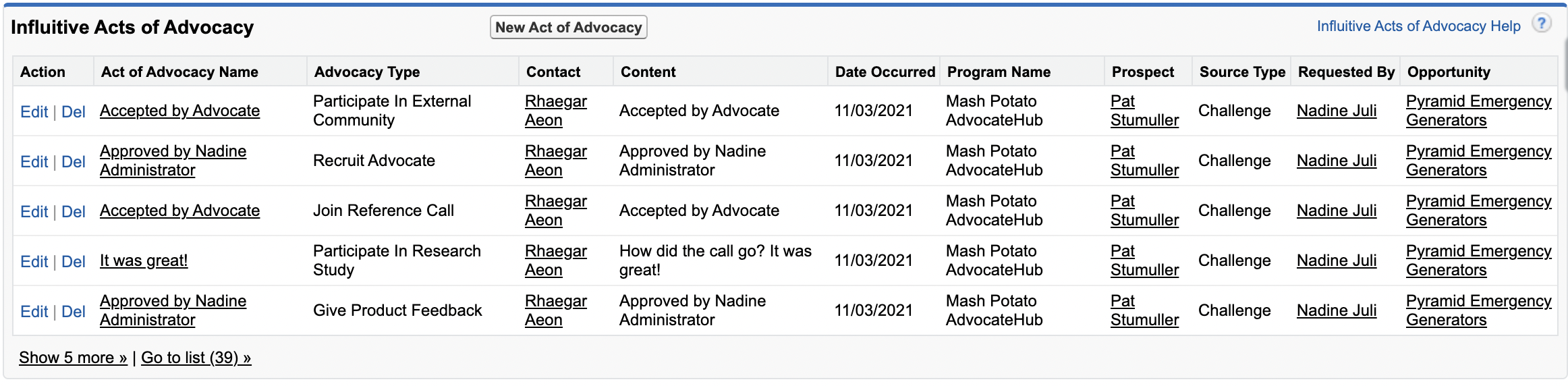
References Received via Influitive (by Account)
- In your Salesforce instance > Go to Setup > Customize > Account > Page Layout > Select Layout
-
Go to Visualforce Page > Drag and Drop " ReferencesRelatedListPage" onto the layout

- Click Save to save the Layout.
-
This will be the new Related List Component that will record the reference activities for the selected Prospect’s Account and the Influitive Acts of Advocacy of the Hub member’s Salesforce Account.

Opportunity Object
If you have added the References Received Components, please skip this step.
- In your Salesforce instance > Go to Setup > Customize > Opportunity > Page Layout > Select Layout
- In the Related List > Drag and drop References Received via Influitive into the Layout

- Click on the wrench icon and add the following fields: Acts of Advocacy Name (Required), Advocacy Type, Source Title, Date Occurred, Prospect, Content, Contact, Opportunity, Prospect > Click OK.

- Click Save Layout
- Here's an example of what this looks like. This component will include all reference activities the Opportunity has received.

Salesforce Influitive Dashboard
- Head over to the Dashboard > Dashboard List
- Remove the other Influitive Dashboards, there should only be one dashboard: Influitive Dashboard 3.0
- Please note that when you delete a Dashboard, all the customizations done in that report will be deleted as well.

FAQ
Do I need to make any page layout changes when upgrading from version 3.0 to 3.529?
No, if you are upgrading from version 3.0, no page layout changes are necessary.
What should I do after installing the updated AppExchange package?
After installing the update, you need to ensure that the Influitive-Salesforce integration in your Hub is still connected and modify the layouts of certain objects to add new Influitive integration components.
Where can I find more information on modifying Salesforce Page Layouts?
You can visit the Salesforce Help Page for detailed information on modifying Salesforce Page Layouts.
Is it necessary to add the Influitive Acts of Advocacy Table to the Account object if it's already been added?
No, if you have already added these components to the Account object, you can skip this step.
Priyanka Bhotika
Comments