Overview
This article provides a step-by-step guide on how to upload videos to LinkedIn posts through the PostBeyond platform, including specific video file requirements such as length, size, resolution, and format. It also offers troubleshooting tips and contact information for support, ensuring users can effectively share their video content on LinkedIn.
Information
Let's delve into how to upload videos to PostBeyond for LinkedIn posts. See the specific video file requirements for LinkedIn.
How to Upload Videos for LinkedIn Posts
On the Administrator side of the platform, click on Posts then click on Video Library.

Click on Upload in the top right hand corner of your Video Library.

Upload the video you would like to create posts with, ensuring it aligns with the video requirements for LinkedIn (10 minutes or less, max file size 5GB).

Wait until your video is uploaded (this won't take long). Make sure you don't close this window until your video is fully uploaded.
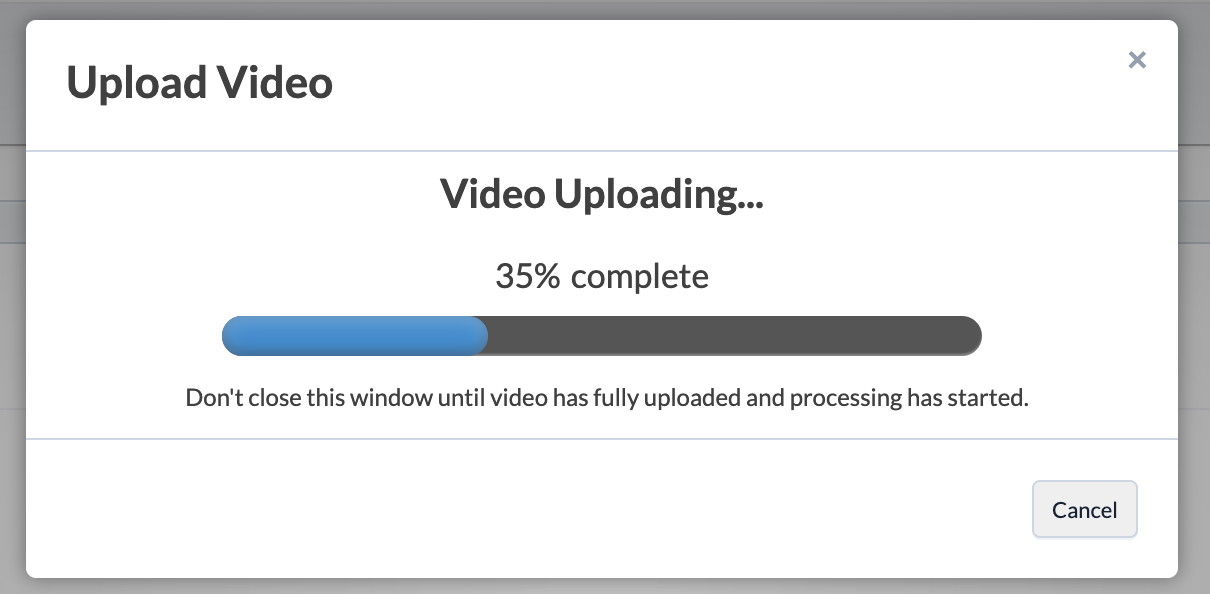
Your video is now processing! Name the video so you can find it in your Video Library later. Feel free to leave the page at this point. We will send you an email once your video is ready for use.

Once your video is processed and ready for use, you will receive this email. Now you can create posts with your video!


Click the Create a Post button in the email or find your video in the Video Library and choose the dropdown option Create post.
NOTE: If you're not happy with the thumbnail of your video, you can edit the first frame and re-upload. Learn more here.

Time to create your video post! We have pre-selected the networks that you can share your videos to (according to network specific video requirements). Add your post title (this is internal only) and write your captions. Read more about creating network specific captions here.

Select the Topic(s) you'd like your post to be housed under. Add a Mandatory hashtag (optional). Select the Groups you would like the content to be visible to.

Set a start and end date (optional). Here you can toggle.

Click Save.

Here's what your video post will look like to your end users in their Feeds.

Here's what your video post will look like once it's shared out to LinkedIn.

Video Upload Specifications
When uploading videos, please adhere to the following specifications:
File Size
Maximum file size: 5GB
Minimum file size: 75KB
Video Length
Recommended length: 10 minutes (ideal 90 seconds)
Minimum video duration: 3 seconds
Resolution and Aspect Ratio
Resolution range: 256×144 to 4096×2304
Aspect ratio: 1:2.4 or 2.4:1
Frame Rate and Bit Rate
Frame rates: 10 fps - 60 fps
Bit rates: 192 kbps - 30 Mbps
Additional Notes
NOTE: Vertical videos are cropped into a square in the feed.
FAQ
What are the video file requirements for uploading to LinkedIn via PostBeyond?
Videos must be 10 minutes or less in length, with a maximum file size of 5GB, resolution ranging from 256×144 to 4096×2304, aspect ratio between 1:2.4 and 2.4:1, frame rates from 10 to 60 fps, and bit rates from 192 kbps to 30 Mbps.
How do I upload a video to my LinkedIn post using PostBeyond?
Go to the 'Posts' section on the Administrator side of PostBeyond, click on 'Video Library', then 'Upload'. Ensure the video meets LinkedIn's requirements, wait for it to upload, name it for later reference, and then create your post once the video is processed.
Can I edit the thumbnail of my video after uploading it to PostBeyond?
Yes, if you're not satisfied with the video thumbnail, you can edit the first frame of the video and re-upload it to PostBeyond.
Are there any restrictions on the visibility of my video posts to certain groups on LinkedIn?
Yes, when creating your video post, you can select the groups you would like the content to be visible to, ensuring targeted sharing within your network.
Priyanka Bhotika
Comments