Overview
The article outlines the various stages available in a challenge platform that enable Hub members to upload images, videos, or files, detailing the supported formats and file size limits. It also explains the viewing and downloading options for both administrators and members, and addresses the lack of video editing capabilities for advocates during challenges.
Information
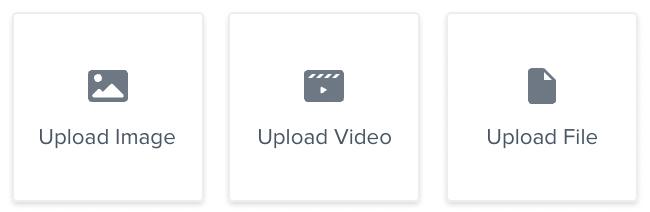
The challenge stages are available to choose when you create a new challenge and add stage:

Upload Image

Adding in this stage type to allow your Hub members to upload an image. If you choose to make the responses visible to other advocates, the image will appear to all Members who view this challenge. Accessing this challenge on a desktop computer, Hub members will be able to upload any image saved on their computer.
If they are accessing this challenge through the Influitive Mobile app they can choose to upload an image from the camera roll or take a new photo to upload. Once they've uploaded the image they simply click Submit to complete the stage and receive their points!
The supported format s are png, jpg, or jpeg.
Upload Video

When you choose the Upload a Video stage members will be presented with a few options to submit their video:
- Upload from Device (i.e. computer/phone)
- Record Video (record a video on the spot using the device’s camera)
- Link (provide a link to an existing video)
Note: Members can only upload one video per stage.
Acceptable Video Formats: MP4, MOV, WMV, AVI
File Size: Up to 200MB per video
Use cases examples:
- Video Testimonials
- Video Introductions
- Product Walkthroughs / Guides
- Speaker Applications
- Social Media Content
- Competition Submissions
Upload a File

When you choose the Upload a File stage members will be presented with two options to submit their file:
- Upload from Device (i.e. computer/phone)
- Link (provide a link to an existing file)
Note: Members can only upload one file per stage.
Acceptable Formats : key, odp, pps, ppt, pptx, ods, xls, xlsx, doc, docx, odt, pdf, rtf, text, txt, wpd, csv
File Size: Up to 100MB per file
Use case examples:
- Competition Submission
- Homework / Exercise Submission
How to view or download the submissions
Administrators view:
- Videos can be viewed and downloaded on the Challenge page in Admin View.
- View the Challenge from Admin view > Head over to the Completed Tab > You will see a list of Hub member's name and their challenge response.
- Files can be viewed and downloaded on the Challenge page in Admin View or in the ROI section of your Hub.
-
Bulk download is now available. To do this, head over to the Challenge from Admin View > Click on the three dots > Export Response Data. You will have the option to export CSV, Media Assets or both, and the email sent to them will contain the raw files for them to download. The files are organized by stage and by contact
-


Members view:
- If the stage is set to make responses public, members will see the image, file and video in the Challenge itself and in the Activity feed
FAQ
What file formats are supported for uploading images in a challenge?
The supported image formats are PNG, JPG, or JPEG.
Can members edit their videos before uploading them to a challenge?
No, advocates cannot edit videos during the recording phase of a challenge; the video is uploaded immediately after recording stops.
What is the maximum file size allowed for video uploads?
The maximum file size allowed for video uploads is 200MB per video.
How can administrators view or download submissions?
Administrators can preview files and videos directly in the browser, with videos being playable without download and files having a “View” link for easy access.
Are members able to view other participants' submissions if the responses are public?
Yes, if the stage is set to make responses public, members can view images, files, and videos directly in the Challenge itself and in the Activity feed.
Priyanka Bhotika
Comments