Overview
Featured posts are a powerful tool for administrators to prioritize certain content on their platform, ensuring high visibility for selected posts. This article explains how to use the 'Featured' feature to showcase posts at the top of the Feed page and within a carousel under Topics. It also outlines the limitations on the number of featured posts and provides guidance on how to manage and increase this limit.
Information
Do you want to highlight specific posts for users to see when they first log into the platform, without worrying that it will get lost in the rest of the content? You can accomplish this by taking advantage of our 'Featured' feature. You have the ability to highlight certain posts and feature them at the top of your users' Content Library.
Where Featured Posts are Displayed
Featured posts give you, the Administrator, the control over which posts appear in the Featured bar at the top of the Feed page.
Carousel
Users also have the ability to view these posts in the Featured section under Topics.
How to Make a Post Featured
When creating or editing a post, if you scroll down to the bottom of the page you will notice a section called 'Feature Post.' To turn on the feature for that post, simply click the 'Featured' button.
NOTE:
You have a limited number of featured posts. You can see the number of featured posts you have remaining next to the 'Featured' button.
Featured Posts Limitations
The default number of Featured posts is set to 4. If you wish to feature more than the default number, please contact your Customer Success Manager (CSM) to discuss an increase.
It is important to note that the carousel feed will only display a maximum of 6 featured posts at any given time. Should you have exactly 6 featured posts, all will be visible on the carousel. However, if you have more than 6, only the most recent 6 posts will be shown.
To view all featured posts, users can navigate to the Topics dropdown menu and select 'Featured':
Related Articles
FAQ
How do I make a post featured on the platform?
To feature a post, scroll to the 'Feature Post' section at the bottom of the post creation or editing page and click the 'Featured' button.
Where are featured posts displayed for users?
Featured posts are displayed in the Featured bar at the top of the Feed page and can also be viewed in a carousel within the Featured section under Topics.
Is there a limit to how many posts I can feature?
Yes, the default limit is set to 4 featured posts, but you can contact your Customer Success Manager (CSM) to discuss an increase.
What happens if I have more than 6 featured posts?
If you have more than 6 featured posts, only the most recent 6 will be displayed in the carousel feed. Users can view all featured posts by selecting 'Featured' from the Topics dropdown menu.
Who should I contact if I have questions about featured posts?
For any questions regarding featured posts, you can contact support at support@postbeyond.com.



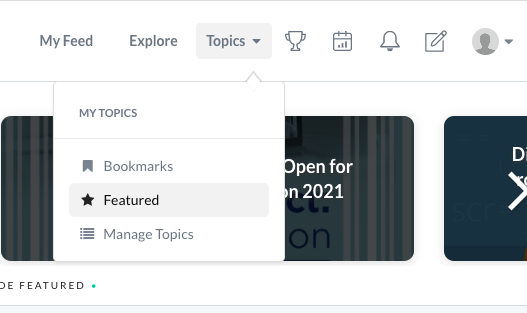
Priyanka Bhotika
Comments