Overview
This article serves as a guide for users to navigate and interpret the Post Analytics section, which provides detailed analytics for each post within a selected timeframe. It explains how to filter data by group, sort through various statistics, and access in-depth analytics for individual posts, including external interactions.
Information
Let's Review Post Analytics
Understanding your post analytics is key to measuring the impact of your content. Here's how you can navigate and interpret the data provided in the Post Analytics section.
Understanding Post Analytics
Your Post Analytics section contains analytics for each post, including any activity within your selected timeframe. You can filter data by group by selecting 'Include posts from' at the top left of the page.
Below the filters, you'll find a list of post titles along with various statistics for each post.
You can sort the data by any column in the table. The available columns are:
- Title: The post title.
- Shares: The number of times the post has been shared within the viewed period.
- Potential Reach: The total potential reach of a post based on the networks it was shared to.
- Clickthroughs: The total number of external clickthroughs in the designated time period.
- Likes/Favourites: The total number of external likes and favourites in the designated time period.
- Comments: The total number of external comments in the designated time period.
- Shares/Retweets: The total number of times a post was reshared or retweeted.
By clicking on any post title, you can access more detailed analytics for that post, including the external interactions of each user who shared it.
Analytics Overview
Explore the different analytics available to better understand your performance.
FAQ
How can I filter the post analytics data by group?
You can filter the post analytics data by group by selecting 'Include posts from' at the top left of the Post Analytics section.
What kind of statistics can I find for each post in the Post Analytics section?
In the Post Analytics section, you can find a list of post titles along with various statistics such as views, likes, shares, and more detailed user interaction data.
Can I sort the data in the Post Analytics section?
Yes, you can sort the data by any column in the table to organize the statistics as per your preference.
Where can I get more detailed analytics for a specific post?
By clicking on any post title in the Post Analytics section, you can access more detailed analytics for that specific post, including external interactions.
Who do I contact if I need assistance with Post Analytics?
If you need assistance with Post Analytics, you can contact support at support@postbeyond.com.
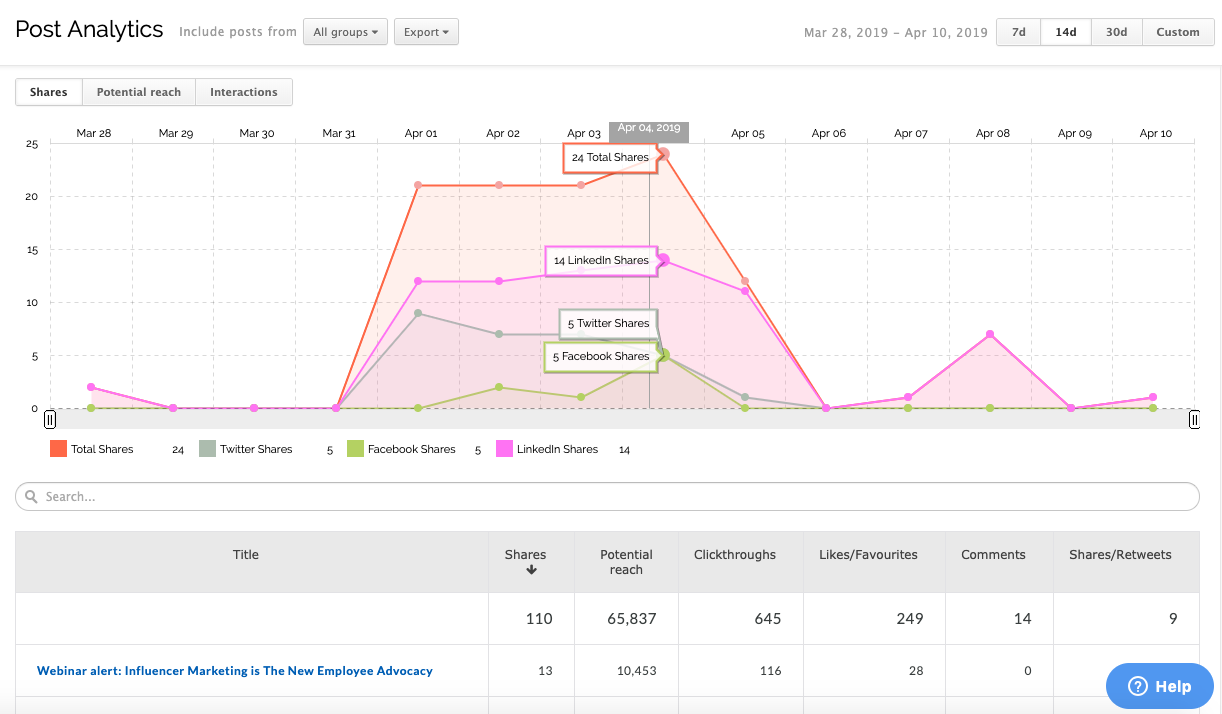


Priyanka Bhotika
Comments